http://jomit.blogspot.com/2009/12/using-silverlight-media-player-of.html
http://blogbaris.blogspot.com/2010/11/play-video-from-asset-library-in.html
and many more just search for _spBodyOnLoadFunctionNames.push('mediaPlayer you will get the list.
the directions are very simple: Add code and divs with static links to Content Editor Webpart and voilà you've got yourself a video list.
But if you have a library where videos are uploaded daily, then you have to update it every time a new video needs to be posted, and I don't like sticking code in Content Editor WP.
Data View Web Part (DVWP) does it better and you set it up once.
Microsoft's Sharepoint videos page is using DVWP with media player above the listing - v. fancy
http://sharepoint.microsoft.com/en-us/Pages/Videos.aspx?VideoID=30
I like the overlay option because in case the video library is long, clicking on the link takes you to the top of the page where media is playing and then you have to scroll down to view another video.
Description: Data View Web Part modified to play videos in overlay, preview images and titles are linked, links are sorted by Modified Date, Comments Field is a description. All of these fields are default fields attached to Asset library.
In Publishing site with custom page layouts you will have to detach page from the layout and reattach it to make changes. Page with the video list should be in the same site as the Assets/Video library.
1. Create new Asset library, name it.
2. Upload your videos wmv, avi or mp4, add Title, Comments and link to the preview image
3. Open Site in Sharepoint Designer, Expand "All Files", expand "Pages" folder, I am modifying videoLibrary.aspx file. Right click on the file and select "Detach From Page Layout", right click again and this time "Edit File in Advanced Mode"
4. Click on "Split" to show Split view of the Design and Code (bottom of the editing area)
in the design view locate Web Part Zone and click inside the area.
5. From the Ribbon > Insert Tab> In the Data Views & Forms Area > Select Data View > Empty Data View
6. Select your video library from Document Libraries by clicking on "Select a data source"
7. In the Data Source Details area select first item in the Rows this will create connection to the list, usually it is Name field and from the dropdown "Insert Selected Fields as" select "Multiple Items View".
8. From the Ribbon > Data View Tools > Paging > All Items
9 From the Ribbon > Data View Tools > Sort & Group: add Modified and Select Ascending
10. In the Web Part Tab Set Chrome Type to None
11. In the Web Part Tab click on Properties and in the Data View Properties click on the XSL editor
Replace SP xsl with the following
<xsl:stylesheet xmlns:x="http://www.w3.org/2001/XMLSchema"
xmlns:d="http://schemas.microsoft.com/sharepoint/dsp" version="1.0"
exclude-result-prefixes="xsl msxsl ddwrt ddwrt2 __designer asp SharePoint d x"
xmlns:ddwrt="http://schemas.microsoft.com/WebParts/v2/DataView/runtime"
xmlns:asp="http://schemas.microsoft.com/ASPNET/20"
xmlns:__designer="http://schemas.microsoft.com/WebParts/v2/DataView/designer"
xmlns:xsl="http://www.w3.org/1999/XSL/Transform" xmlns:msxsl="urn:schemas-microsoft-com:xslt"
xmlns:SharePoint="Microsoft.SharePoint.WebControls" xmlns:ddwrt2="urn:frontpage:internal">
<xsl:output method="html" indent="no"/>
<!-- Start Template -->
<xsl:template match="/">
<!-- Container ID should match getElementByID -->
<div id="mediaPlayerList">
<xsl:apply-templates/>
</div>
<!-- Link into Video Overlay -->
<script type="text/javascript" src="/_layouts/mediaplayer.js"/>
<script type="text/javascript">
<![CDATA[
_spBodyOnLoadFunctionNames.push('mediaPlayer.createOverlayPlayer');
mediaPlayer.attachToMediaLinks
(
(document.getElementById('mediaPlayerList')),[ 'wmv', 'avi', 'mp4']);//]]>
</script>
<!-- Firefox fix for the media player -->
<object height="1" width="1" id="Silverlight_Shared_MediaPlayer"
data="data:application/x-silverlight," type="application/x-silverlight"
style="position: fixed; top: 0pt; left: 0pt; z-index: 50;">
<param value="#80808080" name="background"/>
<param value="true" name="enableHtmlAccess"/>
<param value="/_layouts/clientbin/mediaplayer.xap" name="source"/>
<param value="isOverlayPlayer=true" name="initParams"/>
<param value="true" name="windowless"/>
</object>
</xsl:template>
<!-- End Template -->
<xsl:template match="/dsQueryResponse/Rows/Row">
<!-- This markup is used for each item in the list -->
<div class="mediaItem">
<div class="mediaTitle"><a href="{@FileRef}"><xsl:value-of select="@Title"/></a></div>
<div class="mediaImage"><a href="{@FileRef}"><img border="0" src="{@AlternateThumbnailUrl}" alt="{@AlternateThumbnailUrl.desc}"/></a></div>
<div class="mediaDescription"><xsl:value-of select="@_Comments"/></div>
</div>
</xsl:template>
</xsl:stylesheet>
Save the page, reattach it to the page layout.
I am not including any css to go with my classes for title, image and description, these are the id and classes used:
#mediaPlayerList - container for the entire list
.mediaItem - container for each item float it to the left add some width and you can set it as multi col. display
.mediaTitle - div for the title
.mediaImage - div for the image set width/height to a number to re-size all the thumbnails
.mediaDescription - div for the video description - Comments field
There are probably blogs that have these instructions and better, but I could not find anything useful to me - I only have access to SP Designer. So if you have a secret stash of blogs that do, don't be a stranger share, because sharing is caring :)
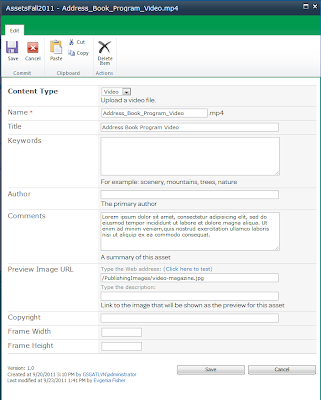
Great post, it went over well at work. Is there a way to make the videos use two or three columns instead of one long listing?
ReplyDeleteyes you can, the easiest would be modifying css to float items to the left and setting the fixed width:
ReplyDelete.mediaItem{width:160px;
margin:10px;
padding:10px;
display:block;
float:left;
}
this would make the total width of the item including margin and padding = 200px
so if the container div for your page is 600px you will have 3 column layout increase the width of the item and you will have 2 columns.
Also you might want to look through the default settings of the DVWP and see how they generate columns.
Evgenia
Its Great post.working well all major browser..easy to implement.
ReplyDeleteThanks a lot for the wonderful Article.
I have a question.. is it possible to make this XSL with paging or atleast set for Row limit.
Thanks in advance for your help...
Thank you Raja,
ReplyDeleteThere are several ways of adding pagination or Row limit.
1. you can set number of items displayed in DVWP itself
From the Ribbon > Data View Tools > Paging > Select # of items to display you can set your own value
2. rewrite xsl to include sharepoint paging - this could get complex
3. attach JQuery pagination plugin it will require a link to .js file and couple of extra divs one to indicate a block to be paged and another for paging navigation. here is a sample listing http://www.jquery4u.com/plugins/10-jquery-pagination-plugins/
JQuery pagination might flicker if you have large number of items.
Hope this helps, I will try to find time to update this post with pagination added and a new post for videos/podcasts using DVWP with player embedded - https://www.gsnypenn.org/who-we-are/gsnypenn-news/Pages/default.aspx
Thanks a lot for your Quick Reply Evgenia.
ReplyDelete